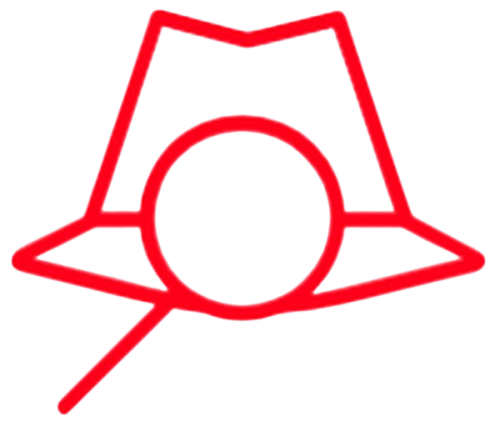What is Whoami?
The term “Whoami” literally stands for “Who Am I?” It’s a simple yet essential command in most Unix-based operating systems, including Linux distributions like Kali Linux. This command is used to display the current user’s identity in the system.
At its core, Whoami is:
- A User Identification Tool: It shows the username associated with the current session.
- Essential for Security Monitoring: Useful for verifying user roles, privileges, and identifying misconfigurations.
How Does Whoami Keep Us Anonymous and Secure?
While Whoami itself isn’t directly related to anonymity, it plays an important role in maintaining secure operational practices during penetration testing and other activities. Here’s how:
Verification of Privileges:
- When working in a system, especially during privilege escalation exercises, it’s critical to confirm whether you’re operating as a standard user or with elevated permissions (e.g., root).
- Whoami ensures you’re aware of your current privileges, preventing accidental misuse or unauthorized actions.
Avoiding Identity Exposure:
- Knowing your active session identity helps prevent accidental disclosures. For instance, while interacting with systems or networks, identifying as “root” or another user inadvertently can draw attention.
Maintaining Operational Awareness:
- Cybersecurity operations require precision. Knowing your current session identity is vital to avoid errors, such as running sensitive commands in unintended environments.
Although Whoami isn’t designed for anonymity, it’s a foundational tool in ensuring your activities are secure and precise, thereby indirectly contributing to safer practices.
How to Use Whoami in Kali Linux?
Kali Linux, being a leading distribution for penetration testing and security analysis, supports the Whoami command out of the box. Here’s a simple guide to using it:
1. Basic Usage:
Open your terminal in Kali Linux and type:
whoami
Output:
kali
This example output shows that the current user is “kali.”
2. Combining with Other Commands:
Whoami can be used in combination with other commands for advanced operations:
-
Check Current User’s Privileges:
whoami && idThe
idcommand provides additional information like the user ID (UID) and group ID (GID) of the active session. -
Verify Elevated Permissions:
sudo whoamiThis command displays “root” if you have superuser access.
3. Logging and Scripting:
You can integrate Whoami into scripts for logging and monitoring:
echo "Current user is $(whoami)" >> user_log.txt
This writes the current username to a log file for future reference.
Practical Scenarios in Cybersecurity
- Privilege Escalation: Verify if you’ve successfully elevated privileges after exploiting a vulnerability.
- System Audits: Ensure no unauthorized changes have been made to session identities during system checks.
- Security Awareness: Confirm the exact privileges before executing high-impact commands to avoid potential breaches or errors.